Captivate With YouTube Live
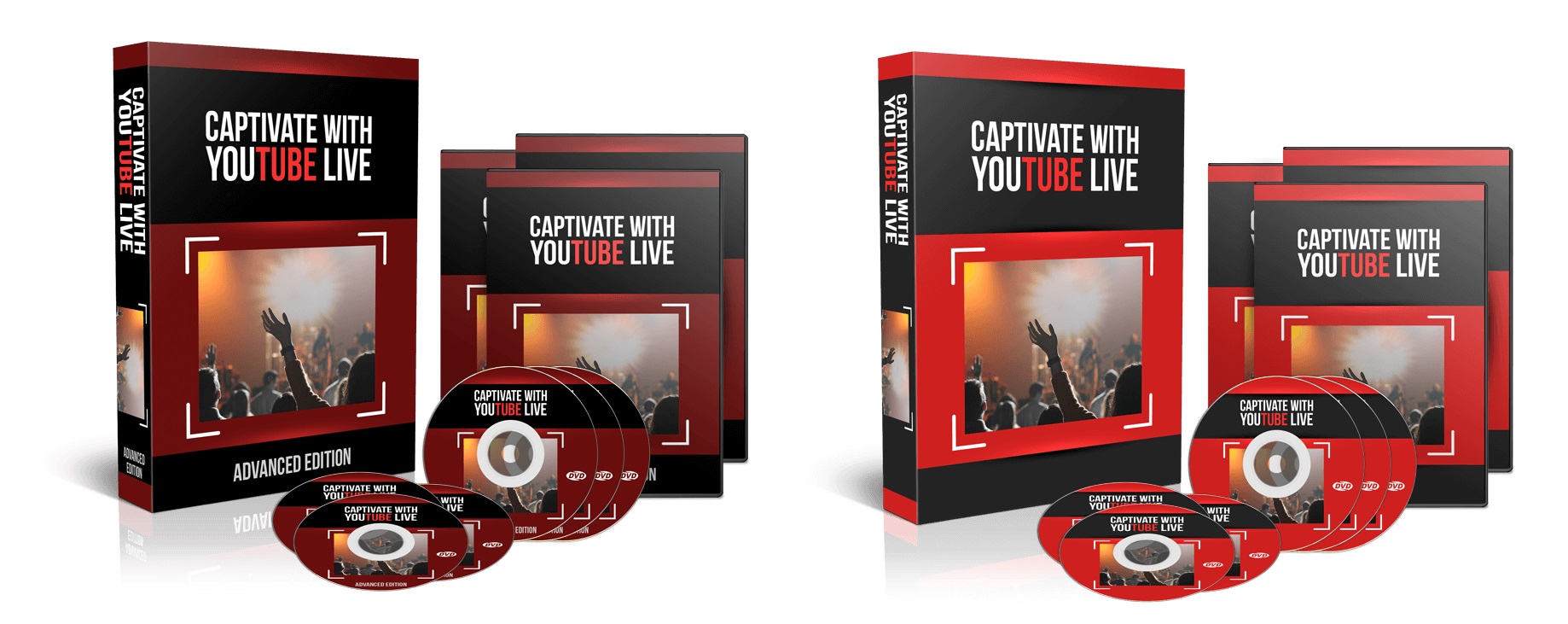
About Course
Want to do it like the pros? Brand New Over-The-Shoulder Video Series On How To Quickly & Easily Launch Your Youtube Live Streaming Today. Do you want to captivate people’s attention? If the answer is a big YES… then this will be the most important video course you will ever learn from.
Organize Better. Work Smarter. Accomplish More. Use videos…but not all kinds of videos… I’m talking about using… LIVE streaming videos from Youtube. Yes – Youtube LIVE. YouTube Live makes it possible to broadcast live, save it and upload the video on a user’s YouTube account.
Anyone can use YouTube Live, all you need is a Google account. It’s already available to billions of people on the planet including you as well.
There are so many benefits in using Youtube LIVE to build and grow your business very rapidly and if you’re not using it, then you’re missing out big time.
Here’s What You’ll Discover Inside This Video Training:
– How to get started with Youtube Live.
– Learn how to get used to the interface and configure your settings.
– Learn how to create your first broadcast and which features to select when doing it.
– Learn how to work with the settings when broadcasting.
– How to quickly and easily schedule your live event.
– How to generate your link so you can invite people to your schedule event.
– How to use configuration settings and organize your ideas properly before going live.
– And so many more…
Here’s what you’re going to learn:
1 – Overview
2 – Minimum Equipment Needed for Desktop Streaming
3 – Equipment Not Required But Good to Have
4 – Equipment Not Required But Good To Have
5 – Creating An Account
6 – Channel Status and Features
7 – Setting The Upload Defaults
8 – Setting Up the Branding
9 – Creating an Associated Website
10 – Private Vs Unlisted Vs Public
11 – Going Live From Your Desktop
12 – Using the Events Tab
13 – Advanced Info and Settings for Live Streaming
14 – Google Hangout Settings
15 – Google Hangout Left Margin Tools
16 – Starting the Hangout for Live
17 – Google Slides-Alternative to Using Chat
18 – Restream For Facebook Live and YouTube Live Simultaneous Streaming
19 – Streaming Through Mobile
20 – Conclusion
ADVANCED EDITION
Available To Anyone In The World. Before we go any further, let me give you some insights about Youtube Live. YouTube Live is YouTube’s streaming API that makes it possible to create, update, and manage live events on YouTube.
Using YouTube Live users can schedule broadcasting events and associate them with video streams. YouTube Live has unique components like YouTube Data API and the YouTube Content ID API.
YouTube Live’s Data API enables YouTube users to manage their YouTube accounts, while the Content ID API enables interactions with YouTube’s rights management system. Everything is integrated into one platform.
YouTube Live makes it possible to broadcast a stream live and also save it and upload the video on a user’s YouTube account.
Anyone can use YouTube Live, all that’s needed is a Google account. Users can live-stream directly onto the YouTube Live platform using a camera app of selected Android devices.
On March 20, 2018, YouTube launched web browser live-streams, a tool that allows users to broadcast live from a browser without the need for an encoder.
Here’s What You’ll Learn In These Upgraded Video Series:
– How to broadcast live from your computer screen.
– Learn how to work with multiple things at once to speed up your time.
– Learn the different techniques involved in creating engaging live videos.
– Useful tips to become more productive when using Youtube Live.
– Learn some hidden features within this service to speed up your work.
– Integrating your work with other applications.
– Work smarter and accomplish more by using this secret advice that only a few know about.
– And so many more…
Here’s what you’re going to learn:
1 – Overview
2 – Your Direct Shareable Link
3 – Embedding Your Live Stream
4 – Embedding Your Live Stream on Social Media
5 – Excerpted Videos On Social Media
6 – Channel Promotional Tools – Part 1
7 – Channel Promotional Tools – Part 2
8 – Creating A Channel Trailer
9 – Create a Subscribe Link
10 – Blurring Out Information In Your Recording
11 – Thumbnails
12 – End Screens
13 – Cards
14 – Subtitles and Closed Captions
15 – Setting Up Playlists
16 – Advanced Settings and Increased Viewers
17 – Community Subscriptions
18 – Adding Audio
19 – Channel URL
20 – Conclusion
Course Content
Captivate With YouTube Live
-
Captivate With YouTube Live
Student Ratings & Reviews

